Introduction: Why FFmpeg Matters in the Age of AI Music
Many websites explain how to install FFmpeg, but very few really dig into why you need it. In an era where AI tools make music generation more accessible than ever, it’s important to understand the core role FFmpeg plays in processing, converting, and managing various audio files.
In this article, we’ll break down what FFmpeg actually does and why it’s a game-changer, especially for anyone dabbling in AI-driven audio. Then, we’ll focus on the simplest, most foolproof installation methods for Windows users—covering both the regular Windows environment and Windows Subsystem for Linux (WSL). By the end, you’ll know:
- Why FFmpeg is integral to modern music-generation AI tools
- Which version of FFmpeg you need on Windows vs. WSL
- How to install it step-by-step without getting lost in confusing downloads
Along the way, I’ll also share a few practical tips for beginners so you can avoid the most common pitfalls.
What Is FFmpeg, and Why Do AI Tools Need It?
FFmpeg is a command-line utility that can handle virtually any audio or video format you throw at it—from MP3 and WAV to obscure codecs you’ve never heard of. When an AI system generates music or processes sound, it often needs to read and write files in different formats. That’s where FFmpeg comes in: it acts like a universal translator, ensuring your audio data is in the right format before and after any AI processing.
Key Functions of FFmpeg in AI Music Workflows| Function | Why It Matters for AI |
|---|---|
| Converting Audio Formats | AI models may output raw audio; FFmpeg turns it into user-friendly files (e.g., MP3, WAV). |
| Editing & Trimming | Prepares training data by trimming silence or unwanted sections. |
| Resampling | Ensures consistent sample rates for AI models that require specific audio settings. |
| Metadata Handling | Allows you to embed or read ID3 tags, which can be essential for organizing large datasets. |
In many AI frameworks—such as those built with Python libraries like pydub or moviepy—FFmpeg is a required external tool. If it’s missing, the library can’t do basic audio conversions or edits. That’s why so many tutorials simply say “install FFmpeg” without telling you exactly why you’re doing it. But understanding its role helps you troubleshoot issues and choose the right version for your system.
Roadmap for This Article
- Choosing the Right FFmpeg Build: Different operating systems (and even WSL) require different builds or installation approaches.
- Essential Installation Steps for Windows Users: Where to download the correct files and how to configure your system.
- Installing and Verifying FFmpeg in WSL: A separate environment means a separate installation.
- Automatic Installation Script (Bonus): A quick solution for those who’d rather let a script handle everything.
By taking a step-by-step approach, you’ll avoid the confusion of downloading source code you don’t need or accidentally messing up your Path environment variable.
Note: If you’re curious about a fast-track solution, we’ll share an automated PowerShell script later in the article. It handles all the tricky parts—downloading and setting up the right binaries—so you don’t have to do everything manually.
Next Steps
In the following sections, we’ll look more closely at the differences between Windows and WSL environments. We’ll also discuss how to pick the correct FFmpeg package so that everything works smoothly with your AI projects, video editing apps, or other multimedia tasks.
Choosing the Right FFmpeg Build: Windows vs. WSL
When installing FFmpeg, your approach depends heavily on whether you’re using standard Windows or the Windows Subsystem for Linux (WSL). Although they coexist on one machine, each environment is essentially separate and needs its own FFmpeg setup.
Why This Matters
- If you’re working on Windows-native applications—like certain DAWs, audio editors, or AI tools—you’ll need the Windows build of FFmpeg.
- If you plan to develop or run AI projects in WSL (Ubuntu, for example), you’ll need the Linux build inside that environment. Installing the Windows version won’t automatically grant FFmpeg access within WSL.
Common Misconceptions
- Some people assume installing FFmpeg on Windows automatically makes it available in WSL. In reality, WSL operates like a standalone Linux environment, so you’ll have to install FFmpeg there separately.
- If your project runs exclusively in WSL, you can skip the Windows version entirely.
Quick Reference
Windows Environment
- Ideal for: Audio/video editing tools, AI apps running natively on Windows
- FFmpeg Source: Pre-compiled binaries (e.g., from gyan.dev or BtbN)
- Why: You avoid complicated compilation steps and potential dependency issues
WSL Environment
- Ideal for: Linux-based development or AI frameworks running inside WSL
- FFmpeg Source: Your Linux distribution’s package manager (apt, yum, etc.)
- Why: Maintains consistency with other Linux tools; isolates your development environment
Next Steps
In the following guides, we’ll walk through the actual installation procedures for Windows (including how to configure your Path) and for WSL (using a simple package manager command). We’ll also highlight common pitfalls—such as downloading source code by accident or forgetting to restart your terminal after setting environment variables—that can trip up beginners.
Preparing for Installation: What You’ll Need
Before diving into the actual steps, it’s helpful to make sure you have all the pieces in place. While FFmpeg installation is usually straightforward, a few extra considerations can save you a lot of time and frustration:
- Verify Your Operating System
- Windows: Are you on Windows 10 or 11? Each version usually supports the same FFmpeg binaries, but it’s good to know your OS details in case you run into permissions or path-related issues.
- WSL: Make sure your WSL distribution (e.g., Ubuntu) is up-to-date. An outdated package manager could lead to errors or missing repositories.
- Understand Your Use Case
- Windows-Only Apps: If your workflow involves tools like OBS, HandBrake, or AI applications running natively on Windows, you’ll definitely need the Windows build.
- Linux Workflows: If you plan to run Python scripts or AI libraries inside WSL, installing FFmpeg in your Linux environment is critical.
- Check Your Space and Permissions
- You’ll need enough disk space to download and unpack the binaries (though FFmpeg itself isn’t huge, other required libraries can add up).
- If you’re on a corporate or restricted network, you may need admin rights or permission to modify system variables.
Pitfalls to Avoid
- Grabbing the Source Code by Accident
- The official FFmpeg site often features a prominent “Download Source Code” link. This leads to a compressed file (like .tar.xz) meant for developers who want to compile FFmpeg themselves. Beginners frequently click this by mistake.
- If you’re new to FFmpeg, look for the precompiled Windows binaries or the Linux package manager method instead.
- Forgetting to Restart Your Terminal
- After adding FFmpeg to your Windows PATH, you typically need to open a fresh Command Prompt or PowerShell window. Otherwise, the system won’t recognize your new environment variables.
- The same applies in WSL if you edit certain config files. Close and reopen your terminal to see the changes.
- Installing the Wrong Build
- If you’re on 64-bit Windows, be sure to install a 64-bit build. Some users accidentally download a 32-bit version, leading to odd compatibility errors.
- For WSL, stick to the package manager (like
sudo apt install ffmpeg) unless you have a specific reason to compile from source.
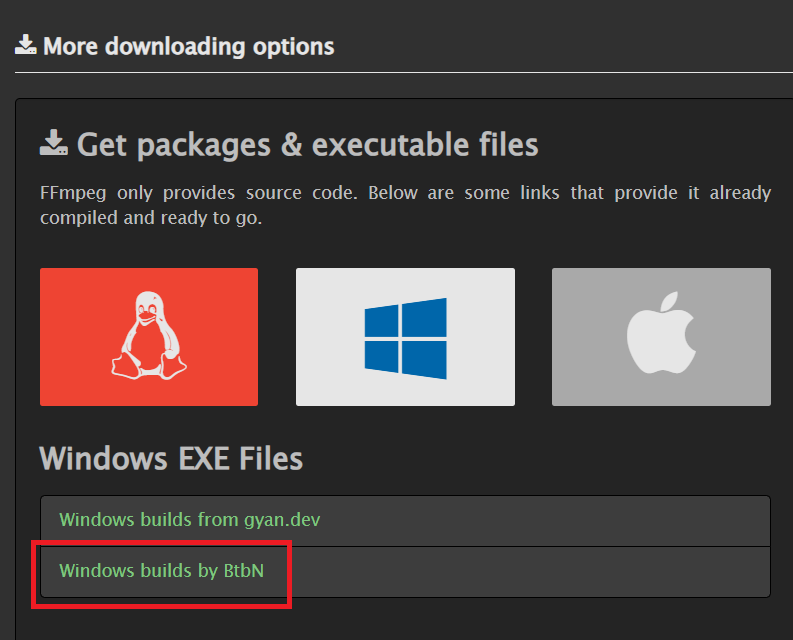
Additional Tips and Recommendations
- Use a Consistent Folder Structure
- When unpacking FFmpeg (Windows only), it helps to place it in a folder named something like
C:\Program Files\ffmpeg. Having a clear, standard location will make future updates or troubleshooting easier.
- When unpacking FFmpeg (Windows only), it helps to place it in a folder named something like
- Stay Current
- FFmpeg updates are frequent. If you’re using AI frameworks that rely on newer audio or video codecs, you might need the latest nightly build. However, if stability is more important than cutting-edge features, consider sticking to a well-tested release.
- Consider Version Control for Configurations
- If you’re developing AI projects with teams, you might store your environment setup scripts (like
.ps1files on Windows or.shfiles on Linux) in a shared repository. This ensures everyone installs the same FFmpeg version and avoids “it works on my machine” issues.
- If you’re developing AI projects with teams, you might store your environment setup scripts (like
Next Steps
In the upcoming sections, we’ll walk through a detailed installation process for:
- Windows (Manual Method): Downloading from a trusted source, extracting FFmpeg, and configuring your PATH.
- Windows (Automatic Script): Using a PowerShell script that handles everything for you—from download to environment variable setup.
- WSL: Installing FFmpeg in a Linux environment via your package manager (e.g.,
apt), along with tips on how to keep it updated.
By the time you finish, you’ll have a rock-solid FFmpeg setup, whether you’re working on Windows, WSL, or both. Plus, you’ll be aware of the most common mistakes, so you can skip the headaches and focus on what really matters—getting your AI or multimedia projects up and running.
Manual Installation on Windows: Step by Step
- Download the Correct Build
- Open the official FFmpeg website or head directly to a trusted build provider, such as the “Windows builds by BtbN” on GitHub.
- Make sure you choose a 64-bit version if you’re on a 64-bit system. (Most modern Windows installations are 64-bit.)
- Look for a file name that includes “shared” (for example,
ffmpeg-master-latest-win64-gpl-shared.zip). These builds work well for most use cases, as they share common libraries instead of bundling everything into a single static file.
- Extract the ZIP File
- After you download the ZIP, right-click and extract it to a folder of your choice. A common, easy-to-locate path is
C:\Program Files\ffmpeg. - Once extracted, you should see folders like
bin,doc, andpresetsinside your FFmpeg folder.
- After you download the ZIP, right-click and extract it to a folder of your choice. A common, easy-to-locate path is
- Add FFmpeg to Your PATH
- Press Windows + R, type
sysdm.cpl, and hit Enter. - Go to the Advanced tab and click on Environment Variables.
- Under System variables, find “Path” and click Edit.
- Click New, then add the full path to the
binfolder (for example,C:\Program Files\ffmpeg\bin). - Click OK to save your changes.
- Press Windows + R, type
- Verify Installation
- Open a new Command Prompt or PowerShell window.
- Type
ffmpeg -versionand press Enter. - If your installation is correct, you’ll see detailed version information and supported codecs.
- Troubleshooting Tips
- Missing DLL Errors: If you see an error about missing DLL files, double-check that you downloaded the “shared” build and that the entire folder structure remains intact.
- No Command Found: If you get a “not recognized as an internal or external command” error, make sure you opened a new terminal window after updating your PATH.
- Folder Permissions: If you run into permission issues when extracting or editing environment variables, try running the extraction tool or Control Panel with administrator rights.
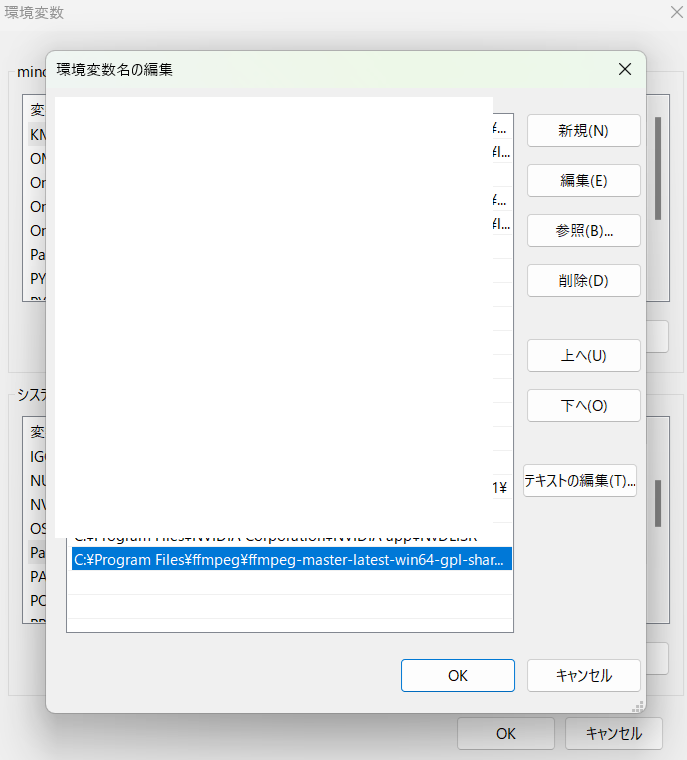
Why Manual Installation?
- Direct Control Over Updates: You can decide exactly which version of FFmpeg to install and when to upgrade.
- Easier Maintenance: If you need to switch between different FFmpeg builds, you can do so simply by swapping folders or editing your PATH.
- Compatibility: Some AI or multimedia tools require specific FFmpeg builds (like GPL vs. LGPL, shared vs. static). Manual installation lets you pick the exact build you need.
Next Steps
Now that FFmpeg is installed and recognized by Windows, you’re ready to handle audio and video conversions in any native application or AI workflow that depends on it. If you’d rather automate this entire process—from downloading to configuring your PATH—check out the upcoming section on using a PowerShell script. That method is perfect for beginners or anyone who wants to streamline the setup across multiple machines.
Automatic Installation with PowerShell: A Hassle-Free Approach
If you find manual installation too time-consuming—or you’d like a uniform setup across multiple devices—a PowerShell script can handle everything for you. This script will download the latest FFmpeg build, extract it, and configure your environment variables automatically. It’s ideal for anyone who wants to avoid repeating the same steps on each machine.
Why Use a Script?
- Time Saver: Automates the entire process, from download to PATH setup.
- Consistency: Ensures everyone on your team uses the same FFmpeg version, reducing “it works on my machine” issues.
- Beginner-Friendly: Removes guesswork about which files to download or which environment variables to edit.
How the Script Works
- Download & Unzip: Fetches the correct FFmpeg ZIP from a reliable source and extracts it to a predefined folder (such as
C:\Program Files\ffmpeg). - Environment Variable Setup: Automatically updates your system’s PATH to include FFmpeg’s
bindirectory, so you can run commands likeffmpeg -versionfrom any folder. - Verification: Checks whether FFmpeg is installed correctly, displaying version information in the console.
Prerequisites
- Administrator Privileges: You need the ability to modify system-wide environment variables.
- PowerShell Execution Policy: Temporarily set to allow running scripts (for example, using
Set-ExecutionPolicy Bypass -Scope Process).
When to Consider Manual Installation Instead
- Custom Builds: If you require a specialized build (e.g., static linking, certain codecs), you might prefer downloading and setting up FFmpeg manually.
- Limited Permissions: If you’re in a strict corporate environment where script execution is blocked, manual steps might be your only option.
Coming Up Next We’ll look at the actual PowerShell script, explain how to run it, and point out a few common pitfalls—like forgetting to open PowerShell as an administrator. Once you’ve run the script, you’ll have a fully functional FFmpeg environment ready to handle any audio or video tasks you throw at it.
PowerShell Script Overview and Execution
To streamline the entire setup process, we’ll provide a ready-to-run PowerShell script. This script takes care of downloading the correct FFmpeg build, unpacking it, and adding it to your system’s PATH—all with minimal input from you. Here’s an outline of how it works:
- Script Preparation
- Copy the script into a
.ps1file (for instance,install_ffmpeg.ps1). - Ensure you’re able to run scripts: in PowerShell, you can temporarily bypass restrictions by typing
Set-ExecutionPolicy Bypass -Scope Process
This change only applies to the current PowerShell session and will revert once you close the window.
- Copy the script into a
- Running the Script
- Right-click PowerShell and select Run as administrator. If you don’t launch with admin rights, the script may fail to update the system PATH or throw permission errors.
- Navigate (using
cd) to the folder containinginstall_ffmpeg.ps1. - Type
.\install_ffmpeg.ps1
and press Enter. The script will then download the most recent FFmpeg package, extract it to a predefined directory (oftenC:\Program Files\ffmpeg), and update your PATH automatically.
- Verification
- Once the script completes, close and reopen PowerShell (or Command Prompt).
- Type
ffmpeg -version. If the installation went smoothly, you’ll see the FFmpeg version details. If you encounter an error message like “command not found,” verify that your PATH was updated correctly and that you’ve opened a fresh terminal session.
##############################################################################
# install_ffmpeg.ps1
# - Downloads FFmpeg from GitHub (BtbN/FFmpeg-Builds)
# - Extracts and installs to "C:\Program Files\ffmpeg"
# - Adds "...\bin" to the machine PATH (if not already present)
# - Requires Administrator privileges
##############################################################################
# === Configuration (adjust if needed) ===
$ffmpegUrl = "https://github.com/BtbN/FFmpeg-Builds/releases/download/latest/ffmpeg-master-latest-win64-gpl-shared.zip"
$tempZip = Join-Path $env:TEMP "ffmpeg.zip"
$tempExtractDir = Join-Path $env:TEMP "temp_ffmpeg_extract"
$installDir = Join-Path $env:ProgramFiles "ffmpeg"
Write-Host ""
Write-Host "=== Starting FFmpeg installation script ==="
Write-Host ""
# ----------------------------------------------------------------------------
# 1) Remove any existing FFmpeg installation
# ----------------------------------------------------------------------------
try {
if (Test-Path $installDir) {
Write-Host "Removing existing FFmpeg installation from: $installDir"
Remove-Item -Path $installDir -Recurse -Force
Write-Host "Existing FFmpeg installation removed."
} else {
Write-Host "No existing FFmpeg installation found."
}
}
catch {
Write-Error "Failed to remove existing FFmpeg. Error: $($_.Exception.Message)"
exit 1
}
# ----------------------------------------------------------------------------
# 2) Download the ZIP file
# ----------------------------------------------------------------------------
try {
Write-Host ""
Write-Host "Downloading FFmpeg from: $ffmpegUrl"
Invoke-WebRequest -Uri $ffmpegUrl -OutFile $tempZip -UseBasicParsing
Write-Host "Download completed: $tempZip"
}
catch {
Write-Error "Failed to download FFmpeg. Error: $($_.Exception.Message)"
exit 1
}
# ----------------------------------------------------------------------------
# 3) Extract the ZIP file to a temporary folder
# ----------------------------------------------------------------------------
try {
Write-Host ""
Write-Host "Preparing temporary extraction folder: $tempExtractDir"
if (Test-Path $tempExtractDir) {
Remove-Item $tempExtractDir -Recurse -Force
}
New-Item -Path $tempExtractDir -ItemType Directory | Out-Null
Write-Host "Extracting ZIP file..."
Expand-Archive -Path $tempZip -DestinationPath $tempExtractDir -Force
Write-Host "Extraction completed."
}
catch {
Write-Error "Failed to extract FFmpeg. Error: $($_.Exception.Message)"
exit 1
}
# ----------------------------------------------------------------------------
# 4) Move the extracted files to the install folder (flattened)
# ----------------------------------------------------------------------------
try {
Write-Host ""
Write-Host "Creating install folder: $installDir"
if (!(Test-Path $installDir)) {
New-Item -Path $installDir -ItemType Directory | Out-Null
}
# In many cases, the ZIP creates a single subfolder named something like:
# "ffmpeg-master-latest-win64-gpl-shared"
$subDirs = Get-ChildItem -Path $tempExtractDir -Directory
if ($subDirs.Count -eq 1) {
Write-Host "Found a single subfolder. Moving its contents..."
$contentPath = Join-Path $subDirs[0].FullName "*"
Move-Item -Path $contentPath -Destination $installDir
}
else {
Write-Host "Multiple or zero subfolders found. Moving all contents..."
Move-Item -Path (Join-Path $tempExtractDir "*") -Destination $installDir
}
Write-Host "Files moved to: $installDir"
}
catch {
Write-Error "Failed to move FFmpeg files. Error: $($_.Exception.Message)"
exit 1
}
# ----------------------------------------------------------------------------
# 5) Update machine-level PATH if needed
# ----------------------------------------------------------------------------
try {
$binPath = Join-Path $installDir "bin"
if (!(Test-Path $binPath)) {
Write-Error "FFmpeg bin folder not found: $binPath"
exit 1
}
Write-Host ""
Write-Host "Checking PATH for FFmpeg bin folder..."
$machinePath = [System.Environment]::GetEnvironmentVariable("Path", "Machine")
$pathItems = $machinePath -split ";"
# Normalize bin path (resolve short/long path differences)
$normalizedBinPath = (Get-Item $binPath).FullName.TrimEnd("\")
$alreadyExists = $false
foreach ($item in $pathItems) {
try {
$normalizedItem = (Get-Item $item).FullName.TrimEnd("\")
if ([String]::Compare($normalizedItem, $normalizedBinPath, $true) -eq 0) {
$alreadyExists = $true
break
}
}
catch {
# Ignore any parse errors (e.g. system variables that are not real paths)
}
}
if (-not $alreadyExists) {
Write-Host "Adding FFmpeg bin folder to PATH..."
$newPath = $machinePath + ";" + $normalizedBinPath
[System.Environment]::SetEnvironmentVariable("Path", $newPath, "Machine")
Write-Host "FFmpeg bin folder added to PATH."
}
else {
Write-Host "FFmpeg bin folder is already in PATH."
}
}
catch {
Write-Error "Failed to update PATH. Error: $($_.Exception.Message)"
exit 1
}
# ----------------------------------------------------------------------------
# 6) Clean up temporary files
# ----------------------------------------------------------------------------
try {
Write-Host ""
Write-Host "Cleaning up temporary files..."
if (Test-Path $tempZip) {
Remove-Item $tempZip -Force
}
if (Test-Path $tempExtractDir) {
Remove-Item $tempExtractDir -Recurse -Force
}
Write-Host "Temporary files removed."
}
catch {
Write-Warning "Failed to remove temporary files, but this is not critical."
}
Write-Host ""
Write-Host "=== FFmpeg installation completed successfully! ==="
Write-Host "Please restart PowerShell or CMD to use ffmpeg.exe."
Write-Host ""Common Pitfalls and Troubleshooting
- Not Running as Administrator: Without elevated privileges, the script can’t make system-level changes, causing partial or failed installations.
- Script Execution Policies: If you skip the
Set-ExecutionPolicystep, PowerShell may block the script altogether. - Network Restrictions: Some workplaces block direct downloads from GitHub or other code repositories. If that’s the case, you might need to download the FFmpeg ZIP manually and adjust the script accordingly.
- Version Control: If you rely on a specific FFmpeg version for compatibility, you may want to modify the script to grab a specific release rather than the latest build.
When to Use This Method
- Multiple Systems: Ideal if you’re setting up FFmpeg on multiple machines and want a fast, repeatable process.
- Team Environments: Ensures every developer is running the same build, minimizing “it works on my PC” headaches.
- Beginner-Friendly: Great if you’re new to FFmpeg or uneasy about manually handling environment variables.
Next Steps
After you’ve confirmed your setup by running ffmpeg -version, you’re ready to tackle any audio or video tasks—whether you’re testing an AI tool, editing video files, or just converting audio formats. If you prefer a more hands-on approach or need a special build of FFmpeg, feel free to proceed with manual installation methods instead.
Using FFmpeg in WSL (Windows Subsystem for Linux)
If you’re also working in a Linux-based environment on Windows—such as running AI frameworks or development tools inside WSL—you’ll need to install FFmpeg within that subsystem as well. Remember, WSL functions like a stand-alone Linux machine, so the Windows installation of FFmpeg won’t carry over. Below is a quick guide to getting FFmpeg up and running in WSL (taking Ubuntu as an example):
- Open Your WSL Terminal
- Launch your preferred WSL distro (e.g., Ubuntu) from the Start menu or via Windows Terminal.
- Update Your Package Lists
- Type:
sudo apt update
This ensures you have the latest information on available packages.
- Type:
- Install FFmpeg
- Run:
sudo apt install ffmpeg
The package manager will handle all the dependencies, so you don’t need to search for extra libraries.
- Run:
- Confirm the Installation
- Once the installation finishes, type:
ffmpeg -version
If the command returns version details, you’re all set. From here on, any Linux-based script or AI tool that depends on FFmpeg will find it within the WSL environment.
- Once the installation finishes, type:
Common Pitfalls in WSL
- Forgetting to Update
- If you skip
sudo apt update, the install might fail or grab outdated versions of FFmpeg. Make a habit of updating package lists before installing any new software.
- If you skip
- Path Confusion
- Remember that the Linux PATH in WSL is separate from Windows’ PATH. If you install FFmpeg on Windows, it won’t automatically be recognized in WSL, and vice versa.
- Lack of Advanced Features
- The default package might not include every possible codec or configuration. If you need specialized features—like experimental codecs—you may have to compile FFmpeg from source within WSL. This is more advanced but can be worthwhile for certain AI or multimedia projects.
When to Use WSL Over Windows
- Linux-Based AI Frameworks: Many modern AI tools and libraries (especially those that rely on Python and Linux-specific dependencies) can run more smoothly in WSL.
- Command-Line Familiarity: If you’re used to Linux command-line tools, WSL provides a more native experience for running commands and scripts, including FFmpeg workflows.
- Isolation: Keeping Linux libraries separate from your main Windows system can help avoid version conflicts or clutter in your Windows environment.
With FFmpeg installed in both Windows and WSL, you now have maximum flexibility. Whether you’re editing videos in a Windows GUI application or preparing training data for an AI model in a Linux-based Python script, FFmpeg is ready to handle your audio and video needs in either environment.

